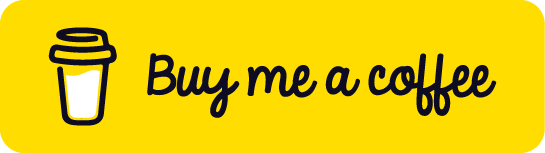In the complex world of software development, bugs are an inevitable reality. As applications grow in size and complexity, traditional debugging methods like setting breakpoints and stepping through code become increasingly time-consuming and impractical, especially in production environments. This is where logging and tracing come into play. These powerful techniques allow developers to gain insights into the behavior of their applications, track the flow of execution, and identify issues without interrupting the program’s operation.
- Debugging is an essential skill for developers
- Logging and Tracing are powerful debugging techniques
- Help identify issues in development and production environments
Logging in C#
Three main approaches:
- System.Diagnostics.Debug
- Console.WriteLine
- File Logging
System.Diagnostics.Debug
- Used during development
- Outputs to Visual Studio Output window
1
2
3
4
5
6
7
8
| using System.Diagnostics;
public void ProcessOrder(Order order)
{
Debug.WriteLine($"Processing order: {order.Id}");
// Process order logic
Debug.WriteLine($"Order {order.Id} processed successfully");
}
|
Console.WriteLine
- Simple and straightforward
- Outputs to console window
1
2
3
4
5
6
| public void CalculateTotal(List<double> prices)
{
Console.WriteLine($"Calculating total for {prices.Count} items");
double total = prices.Sum();
Console.WriteLine($"Total: {total:C}");
}
|
File Logging
- Persistent logs for later analysis
- Can use libraries like Serilog or NLog
1
2
3
4
5
6
7
8
9
10
11
12
13
14
15
16
17
18
19
20
21
22
23
| using System.IO;
public class FileLogger
{
private readonly string _logPath;
public FileLogger(string logPath)
{
_logPath = logPath;
}
public void Log(string message)
{
using (StreamWriter writer = File.AppendText(_logPath))
{
writer.WriteLine($"{DateTime.Now}: {message}");
}
}
}
// Usage
var logger = new FileLogger("app.log");
logger.Log("Application started");
|
Logging with Serilog
- Popular, flexible logging library for .NET
- Supports structured logging
- Multiple output sinks (console, file, database, etc.)
Setting up Serilog
Install Serilog NuGet packages:
- Serilog
- Serilog.Sinks.Console
- Serilog.Sinks.File
1
2
3
4
5
6
7
8
9
10
11
12
13
14
15
16
17
18
| using Serilog;
public class Program
{
public static void Main()
{
Log.Logger = new LoggerConfiguration()
.WriteTo.Console()
.WriteTo.File("log-.txt", rollingInterval: RollingInterval.Day)
.CreateLogger();
Log.Information("Application started");
// Application code...
Log.CloseAndFlush();
}
}
|
Logging with Serilog
- Use static Log class or ILogger interface
1
2
3
4
5
6
7
8
9
10
11
12
13
14
15
16
17
18
| public class OrderProcessor
{
private readonly ILogger _logger;
public OrderProcessor(ILogger logger)
{
_logger = logger;
}
public void ProcessOrder(Order order)
{
_logger.Information("Processing order {OrderId}", order.Id);
// Process order logic
_logger.Information("Order {OrderId} processed successfully", order.Id);
}
}
|
Structured Logging with Serilog
- Log structured data instead of just strings
- Easier to query and analyze logs
1
2
3
4
5
6
7
8
9
10
11
12
13
14
15
16
17
18
19
20
21
22
| public void RegisterUser(User user)
{
Log.Information("Registering new user {@User}", user);
// Registration logic
Log.Information("User {UserId} registered successfully", user.Id);
}
// Log output (JSON format)
{
"Timestamp": "2023-04-20T10:30:00.1234567Z",
"Level": "Information",
"MessageTemplate": "Registering new user {@User}",
"Properties": {
"User": {
"Id": 123,
"Name": "John Doe",
"Email": "john@example.com"
}
}
}
|
Tracing in C#
- More detailed than logging
- Useful for tracking program flow
System.Diagnostics.Trace
- Works in both debug and release builds
- Can be configured to output to various listeners
1
2
3
4
5
6
7
8
9
10
11
12
13
14
| using System.Diagnostics;
public void ComplexOperation()
{
Trace.WriteLine("Starting complex operation");
Trace.Indent();
// Perform steps
Trace.WriteLine("Step 1 completed");
Trace.WriteLine("Step 2 completed");
Trace.Unindent();
Trace.WriteLine("Complex operation finished");
}
|
Custom TraceListeners
- Redirect trace output to custom destinations
1
2
3
4
5
6
7
8
9
10
11
12
13
14
15
| public class DatabaseTraceListener : TraceListener
{
public override void Write(string message)
{
// Insert into database
}
public override void WriteLine(string message)
{
Write(message + Environment.NewLine);
}
}
// Usage
Trace.Listeners.Add(new DatabaseTraceListener());
|
Best Practices
- Use appropriate log levels (Debug, Info, Warning, Error)
- Include relevant context in log messages
- Don’t log sensitive information
- Use structured logging for easier parsing
- Configure logging/tracing based on environment
- Use a logging framework like Serilog for advanced features
Conclusion
- Logging and Tracing are vital for effective debugging
- Choose the right approach based on your needs
- Consider using Serilog for powerful, structured logging
- Implement consistently throughout your application
- Regularly review and analyze logs to improve your software
Get in Touch
Have suggestions, feedback, or specific topics you’d like us to cover? Don’t hesitate to reach out:
Thank you for stopping by, and let the learning adventure begin! 🚀
Appreciation:
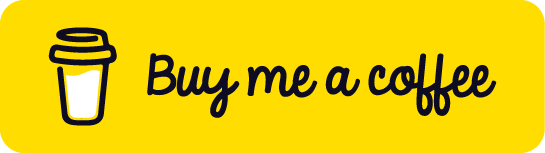
Thank you for being a part of this journey. Keeps the flame alive. Here’s to more learning and growth together!