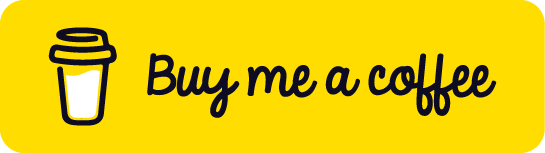Debugging Technique Watch Windows in C#
1. Introduction to Watch Windows
Watch Windows are a powerful debugging tool that allows developers to monitor the values of variables, expressions, and objects during program execution. They provide real-time insight into the state of your application, making it easier to identify and fix issues.
2. Types of Watch Windows
In most C# development environments (like Visual Studio), there are four types of Watch Windows:
- Watch 1-4: Custom watch windows where you can add specific variables or expressions to monitor.
- Autos: Automatically displays variables used in the current line and a few preceding lines.
- Locals: Shows all local variables in the current scope.
- This: Displays the members of the current object (in a class context).
3. How to Use Watch Windows in C#
To use Watch Windows:
- Set a breakpoint in your code.
- Run the debugger.
- When the breakpoint is hit, open the Watch Window (usually under Debug > Windows > Watch).
- Add variables or expressions to watch.
4. Advanced Features of Watch Windows
- Conditional breakpoints
- Format specifiers
- Object visualizers
- Edit and continue
5. Best Practices and Tips
- Use meaningful names for variables to make watches more readable.
- Group related watches together.
- Use comments in complex expressions.
- Be cautious with side-effect expressions.
6. Code Snippet Examples
Let’s look at some C# code examples to demonstrate the use of Watch Windows.
Example 1: Basic Variable Watching
1
2
3
4
5
6
7
8
9
10
11
12
13
14
15
16
17
18
19
public class Person
{
public string Name { get; set; }
public int Age { get; set; }
public void Birthday()
{
Age++; // Set a breakpoint here
}
}
public class Program
{
public static void Main()
{
Person person = new Person { Name = "Alice", Age = 30 };
person.Birthday();
}
}
In this example, set a breakpoint on the Age++; line. When debugging, add person, person.Name, and person.Age to the Watch Window to monitor these values.
Example 2: Watching Expressions
1
2
3
4
5
6
7
8
9
10
11
12
13
14
15
16
17
18
19
public class Rectangle
{
public double Width { get; set; }
public double Height { get; set; }
public double Area()
{
return Width * Height; // Set a breakpoint here
}
}
public class Program
{
public static void Main()
{
Rectangle rect = new Rectangle { Width = 5, Height = 3 };
double area = rect.Area();
}
}
Set a breakpoint on the return Width * Height; line. In the Watch Window, you can add:
rect.Widthrect.Heightrect.Width * rect.Height
This allows you to see the individual dimensions and the calculated area before the method returns.
Example 3: Using Format Specifiers
1
2
3
4
5
6
7
8
9
10
11
public class Program
{
public static void Main()
{
double pi = 3.14159265359;
string message = "Hello, World!";
DateTime now = DateTime.Now;
Console.WriteLine(pi); // Set a breakpoint here
}
}
Set a breakpoint on the Console.WriteLine(pi); line. In the Watch Window, you can use format specifiers:
pi,f2(displays pi to 2 decimal places)message,nq(displays the string without quotes)now,d(displays the date in short date format)
Example 4: Conditional Breakpoints
1
2
3
4
5
6
7
8
9
10
11
12
13
public class Program
{
public static void Main()
{
for (int i = 0; i < 100; i++)
{
if (i % 10 == 0)
{
Console.WriteLine(i); // Set a conditional breakpoint here
}
}
}
}
Set a conditional breakpoint on the Console.WriteLine(i); line with the condition i == 50. The debugger will only break when i is 50, allowing you to watch the specific iteration you’re interested in.
Example 5: Object Visualizers
1
2
3
4
5
6
7
8
9
10
11
12
13
14
15
16
17
18
using System.Collections.Generic;
public class Program
{
public static void Main()
{
List<string> fruits = new List<string> { "Apple", "Banana", "Cherry", "Date" };
Dictionary<string, int> inventory = new Dictionary<string, int>
{
{ "Apple", 10 },
{ "Banana", 5 },
{ "Cherry", 15 },
{ "Date", 7 }
};
Console.WriteLine(fruits.Count); // Set a breakpoint here
}
}
Set a breakpoint on the Console.WriteLine(fruits.Count); line. In the Watch Window, you can use object visualizers to explore the fruits list and inventory dictionary in a more user-friendly way.
These examples demonstrate various ways to use Watch Windows in C# debugging. By mastering this technique, developers can significantly improve their debugging efficiency and gain deeper insights into their code’s behavior during runtime.
Get in Touch
Have suggestions, feedback, or specific topics you’d like us to cover? Don’t hesitate to reach out:
- 📧 Email: okelo2014@gmail.com
- 🐦 Twitter: @KnightLord_
- 📸 Instagram: i_am.shawn_
- 📱 WhatsApp: +254743198855
Thank you for stopping by, and let the learning adventure begin! 🚀